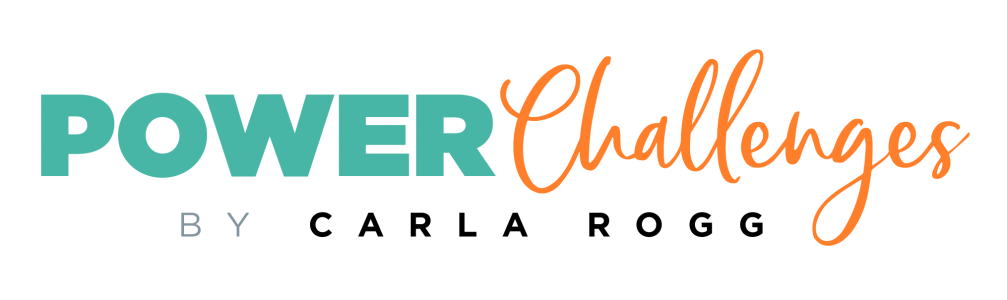Which Virtual Meeting Platform Is Right for You?
Meetings. Presentations. Trainings. Standard work stuff, right?
Not anymore.
Due to this crazy pandemic, we’ve all been forced to hurry up and hop aboard the virtual meeting train.
If you’re a small or midsize business, how do you decide which platform is right for you? Venturing into the virtual meeting space is overwhelming. So many options … features … price points!
In this article, I offer three steps (Power Challenges) to guide your decision-making process.
I’ll also tell you what I found out about three popular platforms — Zoom, GotoMeeting and Google Meet — when I went through this process myself.
Power Challenge One: Assess Your Requirements
As you might imagine, there is no one-size-fits-all video platform. Some are better suited for certain functions than others.
Figuring out what you need is a critical first step in making your decision, because it allows you to make informed comparisons between each platform’s features.
It also helps you determine which “tier” or service level you’ll need. Most applications offer three price levels: free or basic, mid-range or “pro,” and a higher-end “all-the-bells-and-whistles” level.
Power Move:
To make your requirements list, start big and pare down. What features are your “must-have”? Which are the “nice-to-have” options?
And, be ready to adjust once you start evaluating platforms. You may find there are features or capabilities you didn’t even know existed! Be open to modifying your list of requirements as you learn what each platform offers.
Sample Scenario A: Brainstorming Meeting
Suppose you’re an owner or director and want to have a brainstorming meeting with your senior team, all of whom are working from home.
You might assess that your participants must be able to do the following:
- See and hear each other.
- Look at files together.
- Work on files together in real time.
Sample Scenario B: Training on New Policies
Suppose you are responsible for doing an in-service training on some new policies related to the pandemic. People used to be trained onsite, but now they will attend virtually from multiple locations. You need to provide the training and ensure understanding. You also want to document attendance.
As you assess your requirements, you might find differences based on the number of attendees. With a small group (say, 25 or fewer), the requirements might be about the same as for a brainstorming meeting, as in the example above.
But with more attendees, your requirements might be that participants must be able to:
- View you (the presenter) but not each other.
- See your slides or shared screen.
- Stay engaged with you.
- Submit questions.
- Answer your questions to show their comprehension.
Further, you’ll also want to:
- Confirm they attended the full duration of the training.
- Record the event for folks who missed it.
Power Quote:
Trying to fit a square peg into a round hole never ends well.
Power Challenge Two: Do the Research
Get ready and roll up your sleeves! Learn what you can about each of the platforms.
Start by visiting their websites. Most “Pricing and Plans” pages include useful tables showing the different tiers available — including which features come with each price point.
Power Move:
Print the “pricing and plans” pages. You can compare them side by side without having to switch back and forth between tabs on your browser.
While some features are fairly standard across the board, others are unique to a particular product. And, things get a little murky when you consider platforms for meetings vs. webinars vs. training. Some features overlap, so look at each product’s details.
While there aren’t standard definitions, here’s my take on the difference between a meeting, webinar and training/instruction — as I discovered doing my own platform research:
A meeting is usually a small group (generally 25 or fewer people, but it varies by platform) where each participant joins with audio and video. Everyone can see and hear everyone else and openly interact with them — much like people sitting around a conference table together.
A webinar is usually more like a presentation, where only the presenter is on camera or sharing their screen or slides. Participants are view-only and may or may not know who else is participating. The presenter can allow participants to interact using built-in platform tools such as messaging or chat, Q&A, polling or digital hand-raising (features vary by platform).
Training or instruction is something of a different animal. Training platforms are built to offer an online classroom environment. They may include features similar to those for meetings or webinars, but they also tend to include a fuller set of features specific to managing training and fostering learning, such as whiteboards, testing, grading and evaluations. These platforms are generally used by training and development departments.
My Research Results
Here’s what I found when I looked at three popular virtual meeting platforms — Zoom, GoToMeeting and Google Meet. (By the way, please think of my findings as examples or notes just to get you started on your own research; they definitely aren’t meant as reviews!)
Zoom
Zoom Meeting (free, basic level) includes video conferencing, screen-sharing and collaboration breakout “rooms” — a way to separate participants into smaller subgroups for a defined period of time (and then everyone comes back together as a full group).
The platform also has group messaging (chat), hand-raising and a whiteboard — a shared screen where everyone can draw or write at the same time. Session recording is available but attendance reporting is not.
For larger-scale view-only webinars, Zoom offers a paid webinar add-on. Among other features, this add-on provides polling, a Q&A box, and attendance reporting. (What’s polling? It’s a multiple-choice question that pops up on the attendees’ screen; attendees click their answer and the presenter can then quickly see the results.)
GotoMeeting, GotoWebinar, GotoTraining by LogMeIn
LogMeIn offers separate products based on intended usage — as is clear by their product names!
GotoMeeting (most basic level) includes videoconferencing, screen-sharing, group messaging (chat), attendance reporting and session recording.
GotoTraining (most basic level) includes polling, testing, evaluations, breakout rooms, attendance reporting and session recording.
GoToWebinar (most basic level) includes polling, handouts, Q&A, whiteboard/drawing tools, attendance reporting and session recording.
Google Meet
Google Meet (free, basic level) is connected with Google products and requires all participants to have a Google account. However, it doesn’t require any downloads or installation.
Google Meet includes videoconferencing and screensharing, but meeting collaboration and session recording seem to be available only at the enterprise level. (Other collaboration is also available through the “G Suite for Education” product.) Webinar and attendance reporting features aren’t listed as being available.
By the way, Microsoft offers a free collaboration platform called Microsoft Teams. While I didn’t look at it in depth, it does include online meetings, audio and video calls, chat, and other features to help teams work together. It is closely aligned with Microsoft productivity tools (as Google Meet is aligned with Google’s tools).
Consider Others’ Opinions
As part of your research, talk to others with similar virtual meeting needs. Which platforms have they tried? What do they like (or dislike) about them?
Read online reviews published by reputable websites. Examples include PC Magazine’s The Best Video Conferencing Software for 2020 and ZDNet’s Best Video Conferencing Software for Business in 2020.
Power Challenge Three: Try It Out!
If you were buying a car, you probably wouldn’t have the time or gumption to test-drive every make and model out there. You’d limit your choices ahead of time and get behind the wheel of the vehicles that matched your needs and wants.
The same approach makes sense here. Don’t try to test every virtual meeting platform you come across. Pick the top two or three that seem to match your needs. Tackle one at a time.
Each platform has its own learning curve, which you’ll navigate according to your comfort with new technologies. If you already have a G-Suite account, for example, Google Meet will feel familiar. If you’ve participated in webinars hosted by Zoom or GoToMeeting, those platforms might feel more comfortable.
As you try a platform, notice your experience. Are you getting annoyed? Confused? Frustrated? Are you having difficulties downloading or installing the programs? All of that could be meaningful for your ultimate decision.
If you’re not a “techie,” consider talking through your research results with a tech-savvy friend or colleague. They can help you sift through your experiences and hone in on your best option.
Back to Our Sample Scenarios: Results
For our scenario about the small-group brainstorming meeting, Zoom Meeting seems to meet the requirements. If the meeting doesn’t require a shared drawing space (whiteboard), GotoMeeting or Google Meet could also work.
For our in-service training scenario, it’s a little more complicated. With a lot of people in attendance for a presentation-style training, you’d need Zoom Meeting with the paid webinar add-on or GotoWebinar. (It looks like Google Meet doesn’t currently have this capability.)
And how would you create engagement with your attendees? You could use the polling and the group messaging features. Attendees could ask you questions via chat or other features.
One of the trickier parts of this scenario is documenting attendance. Both Zoom’s webinar add-on and GotoWebinar have attendance reporting (timestamps when participants sign on and off).
However, there’s no guarantee that your participants actually listened while online with you!
If you truly need to ensure attendance and attention, you might need to run your trainings as meetings (rather than as webinars) for fewer people at a time. That way, you would be able to see each person’s face on video for the entire duration.
For any kind of training scenario requiring you to document comprehension or mastery through online testing or evaluation, you’d have to look specifically at a training platform such as a learning management system rather than a meeting or webinar platform.
Which Virtual Meeting Platform is Right for You?
Each of these three Power Challenge steps is integral to ultimately deciding which platform works best for you.
I recommend you approach the process with a clear head and patience, spending at much time on each step as you need. Balance staying in your comfort zone with trying something new. Be willing to shift and adapt as either your needs change or new options become available.
Even when this pandemic is in our rear-view mirror (and I can’t wait for the day!), video meetings are likely here to stay. It pays to find the one that works best for you.
Need a speaker for a business event or training?
Carla inspires leaders and team members — and provides real-world tips to become the best version of themselves that they can be. Contact her today.